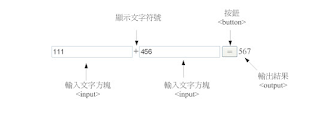5/20 HTML 4個選擇 畫圓餅圖
<html>
<head>
<script type="text/javascript" src="https://www.gstatic.com/charts/loader.js"></script>
<script type="text/javascript">
var a,b,c;
var n1,n2,n3,n4;
google.charts.load('current', {'packages':['corechart']});
google.charts.setOnLoadCallback(drawChart);
function Ran(){
n1 = 0;
n2 = 0;
n3 = 0;
n4 = 0;
var maxNum = 10;
var minNum = 0;
n1 = Math.floor(Math.random() * (maxNum - minNum + 1)) + minNum;
n2 = Math.floor(Math.random() * (maxNum - minNum + 1)) + minNum;
n3 = Math.floor(Math.random() * (maxNum - minNum + 1)) + minNum;
n4 = Math.floor(Math.random() * (maxNum - minNum + 1)) + minNum;
drawChart();
}
function add() {
a=0;
b=0;
c=0;
var radio1 = document.getElementsByName("v1");
var radio2 = document.getElementsByName("v2");
var radio3 = document.getElementsByName("v3");
var radio4 = document.getElementsByName("v4");
for(var i=0;i<radio1.length;i++)
{
if(radio1.item(i).checked==true)
{
i = i+1
alert(i);
if (i==1)
{
a=a+1;
}
if (i==2)
{
b=b+1;
}
if (i==3)
{
c=c+1;
}
}}
for(var i=0;i<radio2.length;i++)
{
if(radio2.item(i).checked==true)
{
i = i+1
alert(i);
if (i==1)
{
a=a+1;
}
if (i==2)
{
b=b+1;
}
if (i==3)
{
c=c+1;
}
}}
for(var i=0;i<radio3.length;i++)
{
if(radio3.item(i).checked==true)
{
i = i+1
alert(i);
if (i==1)
{
a=a+1;
}
if (i==2)
{
b=b+1;
}
if (i==3)
{
c=c+1;
}
}}
for(var i=0;i<radio4.length;i++)
{
if(radio1.item(i).checked==true)
{
i = i+1
alert(i);
if (i==1)
{
a=a+1;
}
if (i==2)
{
b=b+1;
}
if (i==3)
{
c=c+1;
}
}}
document.getElementById('c1').value=a;
document.getElementById('c2').value=b;
document.getElementById('c3').value=c;
document.getElementById('c4').value=d;
drawChart();
}
function drawChart() {
var data = google.visualization.arrayToDataTable([
['Task', 'Hours per Day'],
['A', n1],
['B', n2],
['C', n3],
['D', n4],
]);
var options = {
title: 'My Daily Activities'
};
var chart = new google.visualization.PieChart(document.getElementById('piechart'));
chart.draw(data, options);
}
</script>
</head>
<body>
<h1>你選了什麼?</h1>
<input name="v1" type="radio" value="300年">300年
<input name="v1" type="radio" value="400年">400年
<input name="v1" type="radio" value="1000年">1000年
<br>
<h1>你選了什麼?</h1>
<input name="v2" type="radio" value="300年">300年
<input name="v2" type="radio" value="400年">400年
<input name="v2" type="radio" value="1000年">1000年
<br>
<h1>你選了什麼?</h1>
<input name="v3" type="radio" value="300年">300年
<input name="v3" type="radio" value="400年">400年
<input name="v3" type="radio" value="1000年">1000年
<br>
<h1>你選了什麼?</h1>
<input name="v4" type="radio" value="300年">300年
<input name="v4" type="radio" value="400年">400年
<input name="v4" type="radio" value="1000年">1000年
<br>
Section1:
<input type="text" name="FirstName" id="c1" <br><br/>
Section2:
<input type="text" name="address" id="c2" <br></br>
Section3:
<input type="text" name="address" id="c3" <br></br>
Section4:
<input type="text" name="address" id="c4" <br></br>
<input type="button" value="submit" onclick="add()"/>
<input type="button" value="隨機變數" onclick="Ran()"/>
<div id="piechart" style="width: 900px; height: 500px;"></div>
</body>
</html>